How to install 4joy :
2. Setup and setting server (PC)
3. Setup and setting client (android):
4joy is a virtual joystick for your PC. It allows you to play in different games which requires gamepad. And it’s not only one gamepad - you can choose different joysticks with different layouts.
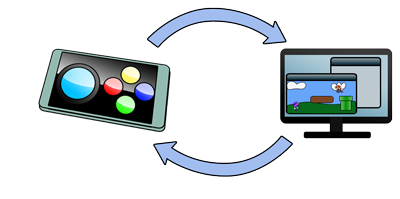
For example, you can choose pad with analog stick, or with arrows, or even without them (you can steer simply by turning your phone like steering wheel).

How to install 4joy
You need to download server and client software. Client software you have already downloaded, server you can get from HERE , or from our web-site : 4joy.do.am
1. When you have downloaded server you just need to run it. Then install it in conformity with the following instructions for installation. Note: We are strongly recommending NOT TO CHANGE any installer defined preferences, especially if you don’t know what they mean.
2. When installation process is complete simply run label 4joy from your desktop or from start menu.
3. Select from the list of devices your particular device. Note: If you don’t know your PC's Bluetooth name- you can find it at the main window of 4joy Server!
1. Run 4joy.
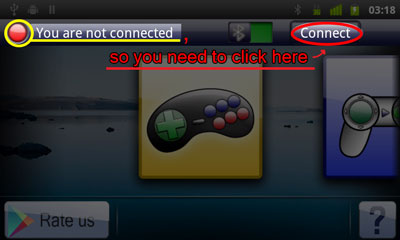
2. Click on “Connect” button. You will see the list of devices to which you can connect, in case you haven’t established the connection already.
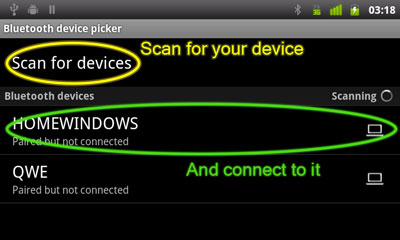
3. Select from the list of devices your particular device. Note: If you don’t know your PC's Bluetooth name- you can find it at the main window of 4joy Server!
If you don’t see it, then you need to change “discoverability” settings in your PC Bluetooth adapter properties, you can do it right from 4joy Server Settings (on your PC) by simply checking “Ensure discoverability” box. Then try again to find this PC from your device!
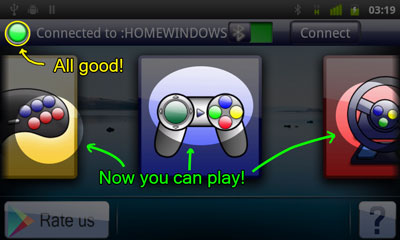
4. If you are thrown back at the main window, after a few seconds green light will lit up, then setup is done! You can skip other steps.
4.2. If you are asked to type some password, it means that connection is not established. Type some numbers, for example “11” or just “1”. After that you need to find pop up window on your PC and type these numbers there. After that your connection should be ready. Try once again to select your PC device and connect to it!